Linear AI — Automated Updates for Global Teams
Runbear keeps your team in sync with AI to summarize Linear ticket activity. Work across time zones, with updates posted every 12 hours straight to Slack.
Keeping global teams aligned is hard, especially when half the team is asleep.
Let’s say your global team finishes up for the day, and several hours later your US teammates log on.
By then, new tickets have been opened, statuses changed, blockers flagged—but no one really knows what’s happened unless they go digging.
Let Linear AI Updates Come to You
Runbear’s **Linear AI Sync Bot **makes sure no update gets buried.
It connects to Linear via MCP. An AI model generates and posts a summary of the past 12 hours—right into your Slack or Microsoft Teams channel.
No meetings. No backscrolling. Just clarity.
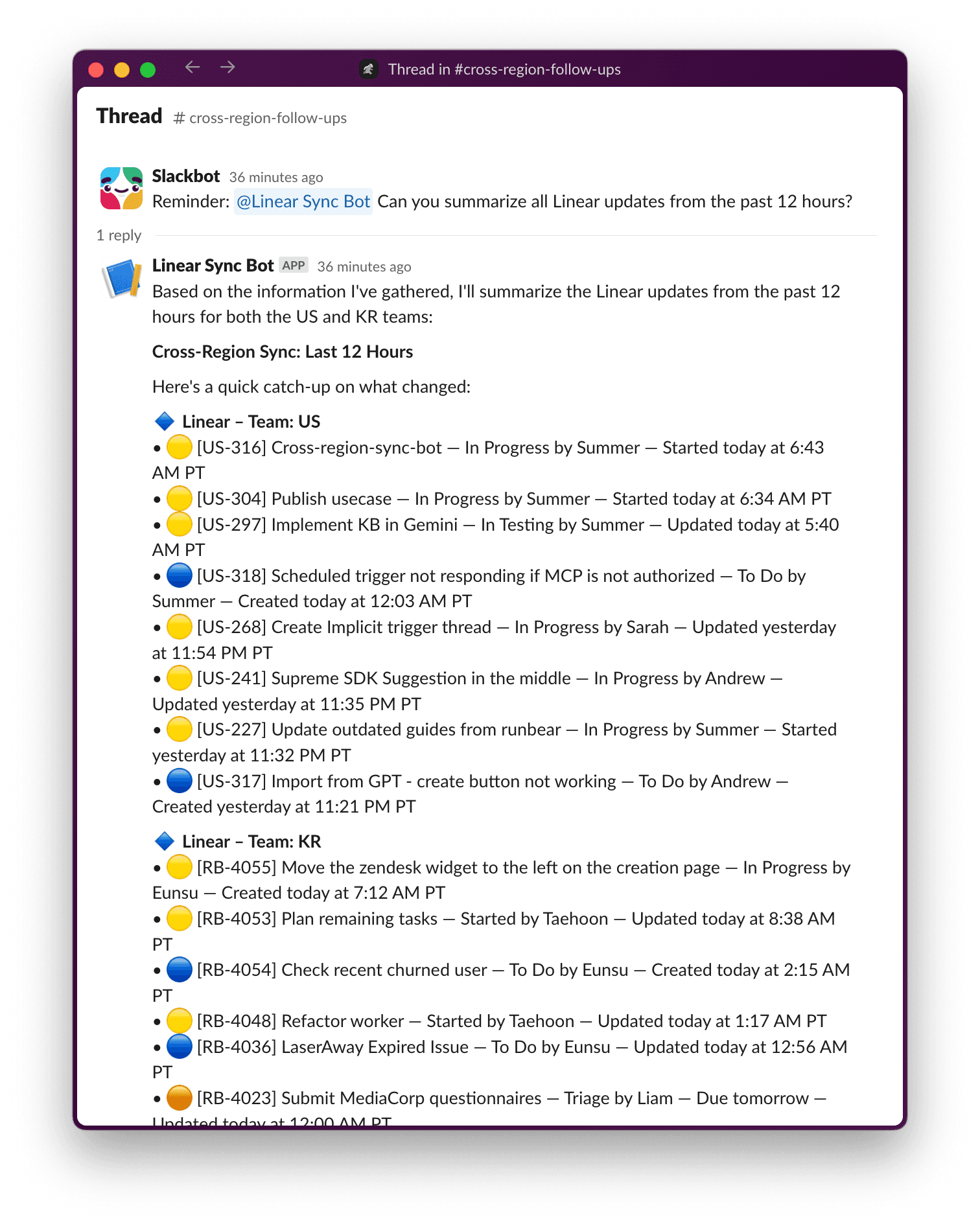
Step-by-Step Guide to Automating Linear Updates with AI
1. Create an Agent in Runbear
Visit runbear.io, click “Create Assistant”, and select the “Claude MCP-enabled” to get started.
2. Set Smart Instructions for Linear AI
Here’s an example instruction prompt to get you started:
### Description Summarize recent Linear activity from global teams every 12 hours using MCP. Focus on tickets that were updated, moved, assigned, or marked as blockers. Group updates by team, and send clean summaries to Slack or Teams. Do not include comments. Limit to 15 items unless specified. --- ### Rules - Only include tickets from designated global teams (e.g., US, Global). - Group by team and order items by last update time (descending). - Show: ticket ID, title, status, assignee, last updated time (e.g., 10:34 AM PT). - Include a Slack-friendly permalink if available. - If no relevant updates, respond with: > “No major updates in the last 12 hours.” --- ### Example Output **Cross-Region Sync: Last 12 Hours** 🔹 Linear – Team: Global • 🔴 [GL-1492] OAuth flow update — Blocked by @joel — 10:34 AM PT • ✅ [GL-1489] Mobile UI polish — Done by @liam — 8:12 AM PT 🔹 Linear – Team: US • 🟡 [US-2173] Slack integration config — In Progress by @summer — 3:03 AM PT • ✅ [US-2165] API endpoint clean-up — Done by @shuwn — 1:14 AM PT ✅ That’s all for now — next sync in 12 hours.
3. Connect Your Linear Workspace via MCP
Make sure you integrate your Linear workspace using MCP.
Use shared mode to connect your Linear workspace, and add only the tools needed for your selected teams.
4. Deploy the Bot to Slack
Invite the bot to a channel like #cross-region-follow-ups to deliver Linear updates powered by AI.
5. Setting Up a Scheduled Message
You can use Slack reminders to configure daily scheduled messages! Simply type /remind [#channel] [what] [when] in your Slack channel to set it up effortlessly.
Take a look at this example—it schedules the message to be posted at 8 AM every weekday!
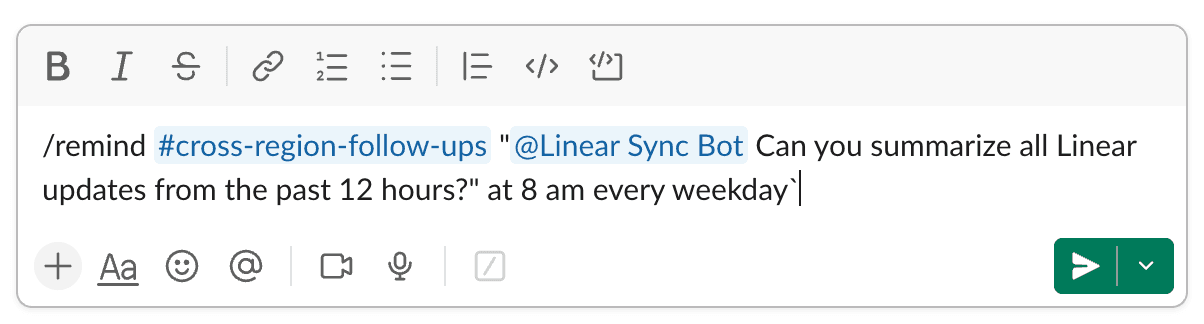
Never Miss a Ticket Again with Linear AI
This sync bot gives your team one clear place to catch up—without asking, waiting, or pinging people across the globe.
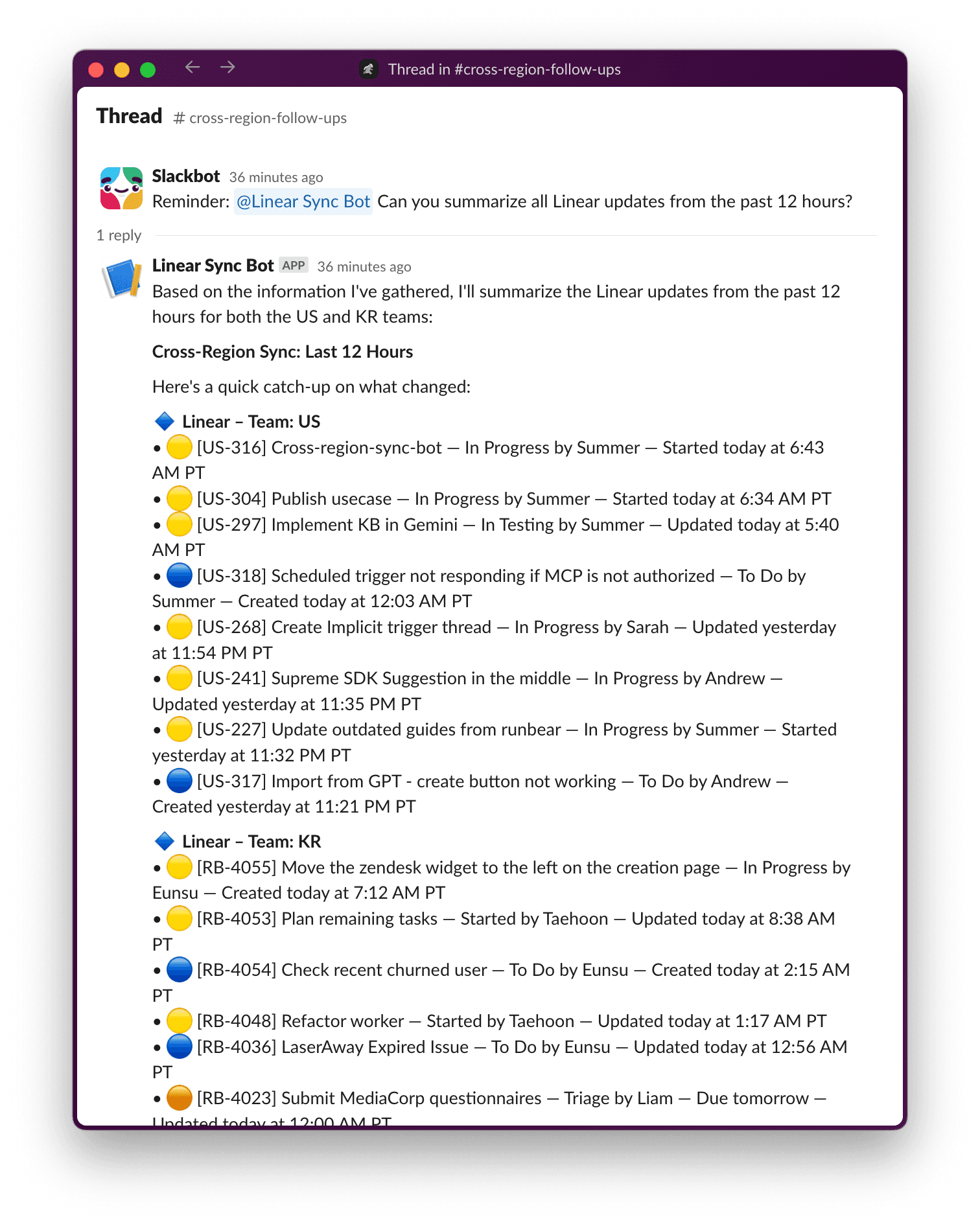
Wherever you are, your team stays in sync—without the catch-up hassle.
Stay informed. Stay aligned. Keep building.