Integrate ChatGPT, Notion, and Slack in 10 Minutes—No Coding Required
Learn how to seamlessly integrate ChatGPT, Notion, and Slack in just 10 minutes without coding. Discover easy steps to boost productivity, streamline workflows, and maximize the potential of your tools.

In today's fast-paced digital workspace, Notion, ChatGPT/GPTs (and/or OpenAI Assistants), and Slack are indispensable tools for organization, communication, and productivity.
However, you're losing precious time and money unless you integrate them seamlessly.
Why Integration is Essential
- Notion's Limitations: While Notion is a robust tool for organizing information, its search capabilities aren't always up to par, and Notion AI can be pricey.
- Limited Direct Usage: You can't directly use Notion as a knowledge base for ChatGPT or custom GPT instances.
- Daily Usage of Slack: Since you and your team use Slack daily, integrating ChatGPT with Notion into your Slack workspace can save a ton of time and increase productivity.
How Can You Achieve This Integration
There are several ways to integrate these tools:
a. Developing the System from Scratch
You could write the integration code to connect OpenAI GPT with Slack and Notion. This approach requires significant coding knowledge and involves deploying and maintaining your server, making it a cumbersome and time-consuming solution.
b. Using No-Code Tools
Platforms like Make or Zapier allow non-coders to build integration flows. However, building and maintaining these flows can still be challenging and might not offer the best user experience.
c. Using Specialized SaaS
Specialized services like Runbear are designed to simplify this integration process. Runbear allows you to join these systems seamlessly without needing to write a single line of code.
Step-by-Step Guide: Integrating ChatGPT into Slack Using Notion as a Knowledge Base with Runbear
Let's walk through the straightforward process of setting up this integration using Runbear:
Step 1: Sign Up for Runbear
- Sign up: Head over to the Runbear website and create an account.
- Create an OpenAI Assistant: Follow the intuitive steps to set up your assistant. During this setup, you'll be prompted to write down the system prompt tailored to your needs. This step helps the assistant understand your requirements and function accordingly.
- (Or, import your custom GPTs): If you’ve already created a custom GPT, you can easily import it.
Step 2: Connect Notion
- Connecting Notion: In Runbear, there will be a button to connect your Notion account.
- Select Pages: Once connected, choose the pages in Notion that you want to use as the knowledge base for your assistant. This selection ensures that all the relevant information is available for the assistant to reference.
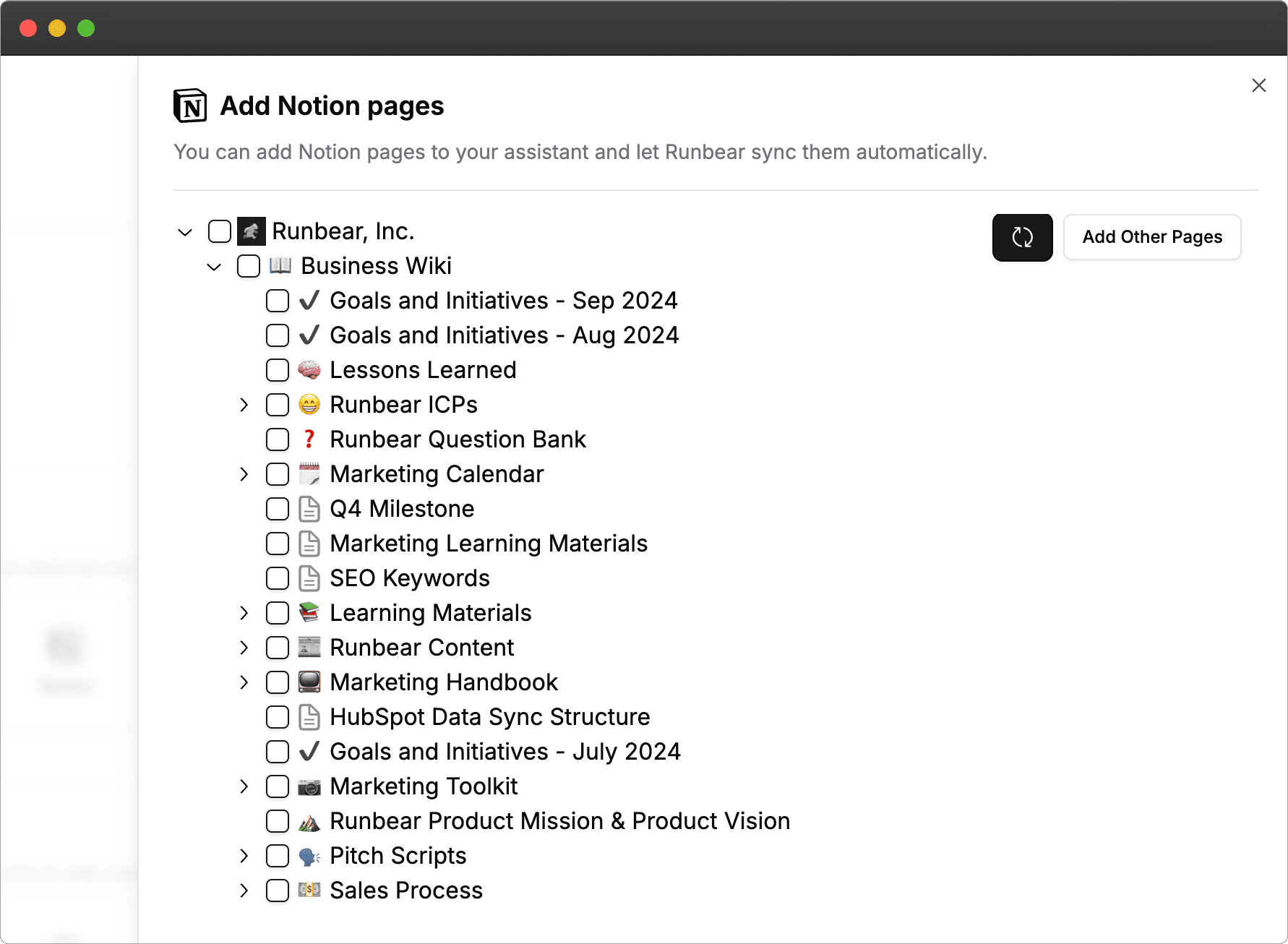
Step 3: Integrate the Assistant into Slack
- Slack Integration: Runbear offers a straightforward way to integrate your assistant into Slack. Simply follow the provided instructions to connect Runbear to your Slack workspace.
- Design User Flow: After the integration is complete, you can design the user flow within Slack. This flow determines how users will interact with the assistant and get responses based on the Notion knowledge base.
Enjoy Seamless Productivity
Once your integration is set up, you can enjoy using ChatGPT in Slack with Notion as the underlying knowledge base. You no longer need to repeatedly upload PDFs or worry about outdated information. All updates made in Notion will automatically sync with the assistant, keeping your team informed and productive.

Conclusion
By integrating Notion, ChatGPT, and Slack using a specialized service like Runbear, you can eliminate the hassle of disjointed workflows and increase your team's efficiency. In just about 10 minutes, you can set up a seamless system that leverages the best features of each tool without requiring any coding.
Start maximizing your team's productivity today with this easy and efficient integration!
Happy integrating!



