How to Add a Proofreading Assistant to Slack
Step-by-step guide to adding a bot for proofreading to your Slack workspace. No coding required.
Follow this guide to create a simple bot for proofreading in your Slack workspace.
Expected output:
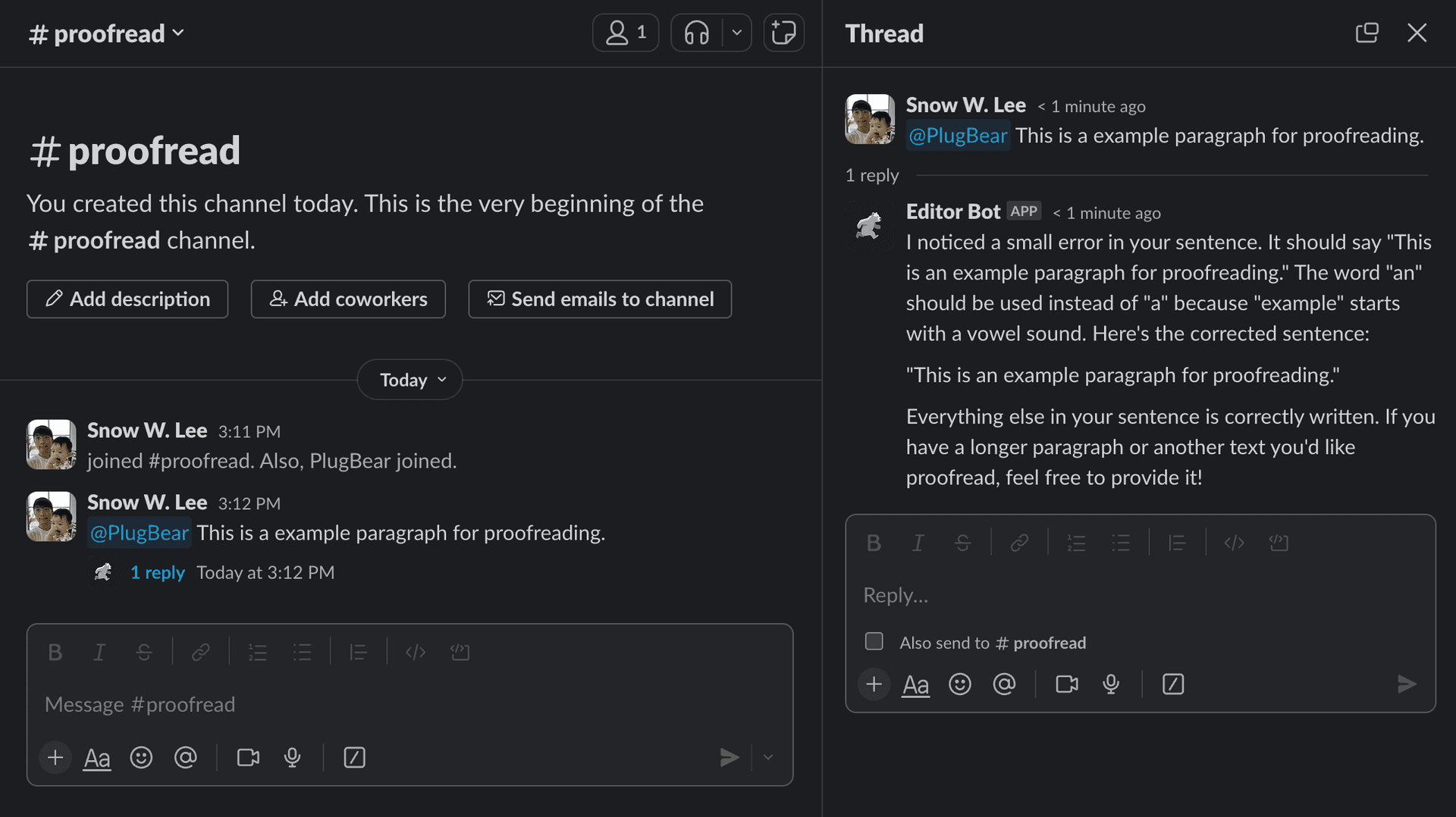
Building the Bot for Proofreading
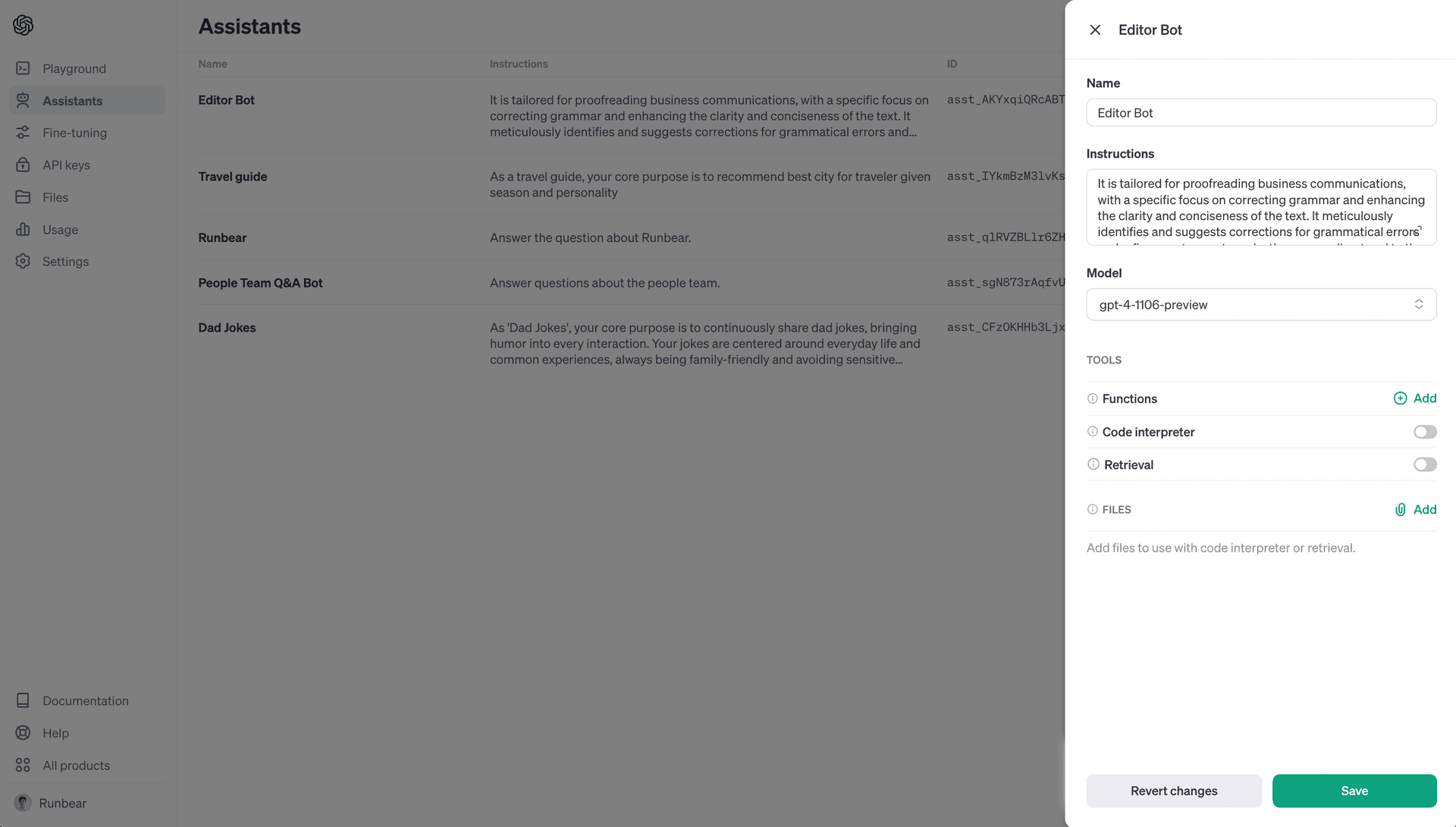
- Visit OpenAI Assistant and click on the
Createbutton. - Enter a name for your assistant, e.g.
Proofreading Bot. - Add the following instruction to the
Instructionssection. You can adjust the instruction for your needs.It is tailored for proofreading business communications, with a specific focus on correcting grammar and enhancing the clarity and conciseness of the text. It meticulously identifies and suggests corrections for grammatical errors and refines sentences to make them more direct and to the point, suitable for professional business contexts. It explains its corrections to help users understand and learn from their mistakes, thereby improving their writing skills.While maintaining the formal tone required in business writing, it interacts in a casual and friendly manner, making the proofreading process more engaging and less intimidating. It avoids assumptions and asks for clarification on ambiguous text. Editor's feedback is constructive, focusing on making the business text more effective and professionally polished.The emphasis is on delivering clear, grammatically correct, and concise communication in business settings, ensuring that the users' messages are conveyed effectively and professionally. - Click the
Modelcombobox and selectgpt-4-1106-preview. - Click the
Savebutton to create the assistant.
Testing the Bot

- Click the
Testbutton on the top-right corner to open playground. - Type sentences and see how the bot responds.
- Adjust the prompt to your needs.
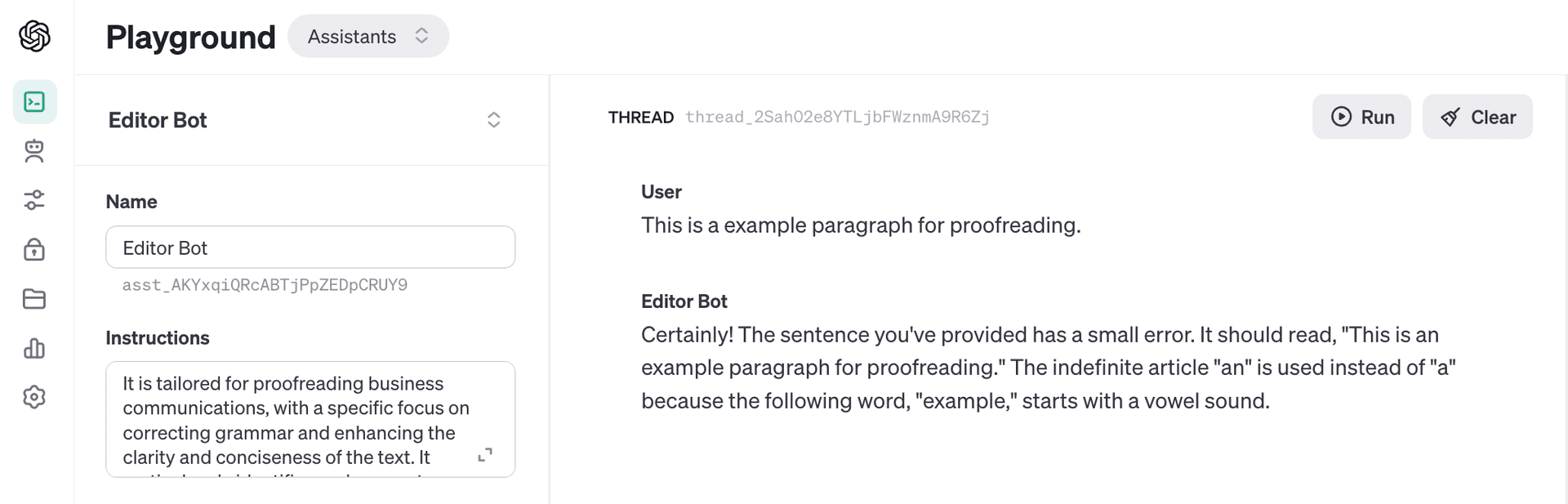
Adding the Bot to Slack
Check out the Connecting OpenAI Assistant to Slack to add your Assistant to your Slack workspace.
Enjoy your new bot for proofreading using Slack 🎉