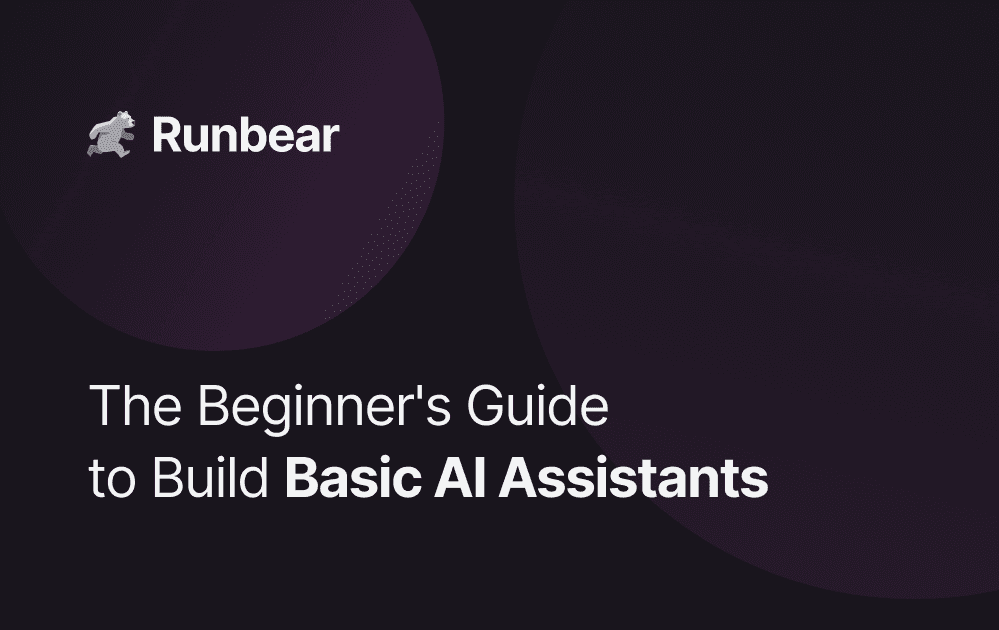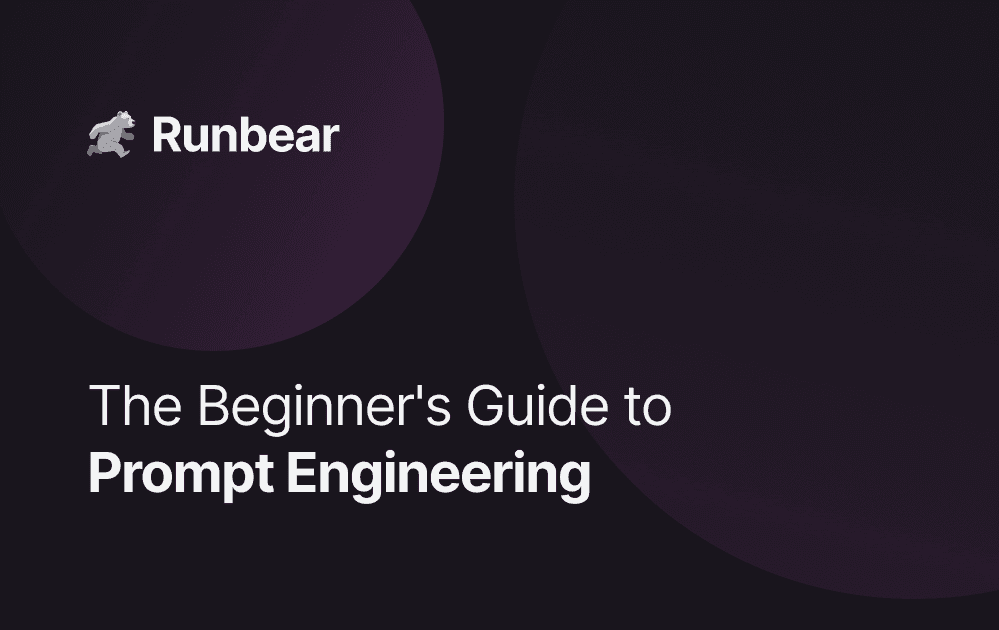The Beginner's Guide to Build Advanced AI Assistants
Learn how to unlock advanced capabilities for your AI assistant, allowing it to handle tasks like storing data, summarizing web content, and integrating with various tools.
Unlock more advanced automation by enabling your assistant to handle tasks like storing data in Google Sheets, fetching data from CRM, or summarizing web pages. For example, imagine your assistant summarizing the latest conversations with potential leads before having a sales call or generating a weekly digest based on your team's conversations. Automating these actions reduces manual effort and empowers your team to focus on strategic, higher-value activities that move the needle.
There are several ways to empower your AI:
- Use pre-built actions: Tools like OpenAI or Runbear provide pre-built actions, such as web search, Slack search, and image generation.
- Connect using OpenAPI: OpenAPI (different from OpenAI!) is a specification that makes it easy for different apps and services to connect and work together.
- Code custom function calls: Engineers can write code to implement custom functions.
OpenAPI Integrations
OpenAPI allows your AI assistant to connect to tools and databases, enabling it to pull in data and take actions across systems. This makes it more effective in providing real-time, personalized responses.
Although it is very powerful and useful, using it well could be challenging.
Scheduled Jobs
Streamline your operations by automating recurring tasks, such as sending weekly performance reports, creating daily operational summaries, or reminding teams of key deadlines. For example, your assistant can generate a project status report every Friday morning and send it to the entire team, ensuring everyone stays informed. Automating these routine but important jobs keeps workflows consistent and efficient, eliminating the risk of oversight.
There are several ways to set up scheduled jobs:
- Slack Workflow Builder: Slack supports a workflow builder for subscribers.
- No-code Tools: No-code tools like Zapier or Make allow you to send messages periodically.
Check out this interactive guide to learn how to set up the scheduled jobs using Slack Workflow Builder.
Event-Based Triggers
Set up your assistant to respond automatically to key events, such as new customer inquiries, new posted URLs, or task completions. For instance, if a customer submits a support ticket, your assistant could immediately acknowledge the inquiry and provide an estimated response time. Or, when a new URL is posted in Slack, it could summarize the content into bullet points. These event-based triggers cut down response times, reduce the need for manual monitoring, and drive overall operational efficiency.
There are several ways to set up event-based triggers:
- Runbear: You can set up various triggers to call your AI assistants, such as new emojis added, keywords detected, mentions, and new messages posted.
- Slack Workflow Builder: You can use Slack Workflow Builder to call your AI assistants when certain events happen.
- No-code Tools: No-code tools like Zapier or Make allow you to set up event-based triggers effortlessly.